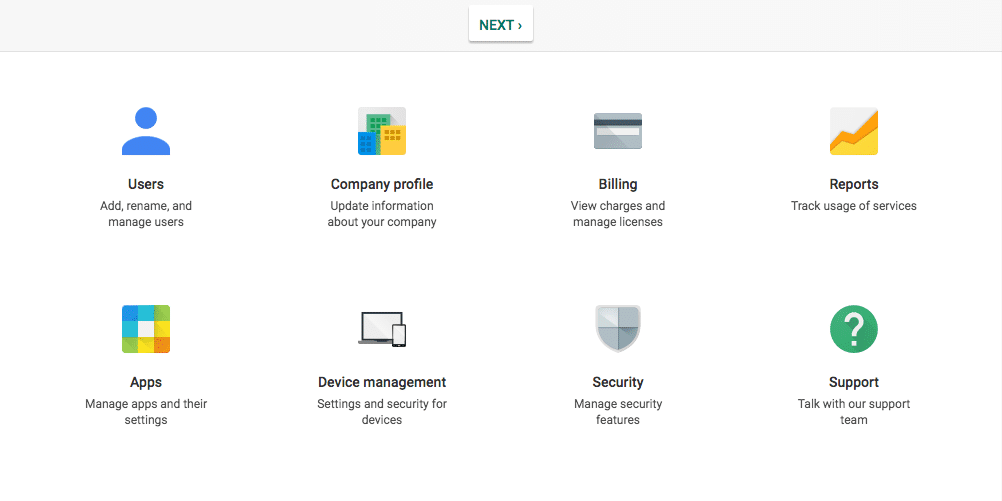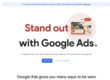Do you have a personal email address and also a more generic office Email address that you like to send from? If so you will want to set up a Google Email alias. So its not as cool as the TV Series, but still a cool feature. Lets say you send out .pdf Invoices, but you would like to send it from an account like, [email protected]. Instead of sending from your personal [email protected] you can choose to send to this alternate address by clicking the down arrow next to the from field. First you need to contact your web administrator and makes sure you have been added to the group you want to send from. Once this is confirmed follow the directions below. Of course if you have any questions along the way with setting up your Google Email alias, calls your Red 3 sales rep, or our main office number at 877-509-RED3.
- Sign in to your Google Apps email.
- Click the
in the upper-right and select Settings along the top of any page, and select the Accounts tab.
- Under Send mail as, click Add another email address.
- In the Email address field, enter your name and alternate email address.
- Click Next Step >> and then click Send Verification. Gmail will send a verification message to your other email address to confirm that you own it.
- Locate the message from Gmail. Open it and and either click the link contained in the message or enter the confirmation code in the Accounts section of your Google Apps email settings.
If you don’t receive the confirmation email, contact your Google Apps administrator to confirm the domain alias oremail alias has been configured.Messages you send will appear to be from the domain alias or email alias. The return-path of the message will indicate your primary mail addresses, but only recipients who look at the original message header will notice.
Once you’re set up: sending Google Email Alias
To use one of your alternate sender addresses, click the From link when you compose a new message. If you’re replying to or forwarding a message, click the field where your recipients are listed, then click From. After clicking From, you’ll see a drop-down menu next to your address, where you can select the email address you’d like to send from.
If you ever need to edit the name, configuration or reply-to address, go back to your settings. Click edit next to the address on your Accounts tab. To delete an address, just click delete.
Note for IMAP/POP users: If you access Gmail through a POP or IMAP email client (e.g. Outlook) and would like to send messages with a custom “from” address, you have two options. We recommend that you configure your email client with two outgoing SMTP servers, one for Gmail and one for your other address. Or, you can use Gmail’s outbound servers with a different “from” address. If you’ve already configured the alternate address, your message will be sent from:[email protected], sender:[email protected], regardless of which custom from configuration you chose.
Red 3 Media
Red 3 Media is recognized as an industry leader in online advertising including mobile advertising, SEO, branding and Pay Per Click. With over 20 years of real world experience our comprehensive digital marketing solutions bring measurable results to our clients. So if you are frustrated with managing your advertising in house, or your current advertising company is not performing to your expectations, reach out to us. Contact us online or by phone at (877) 509-RED3.